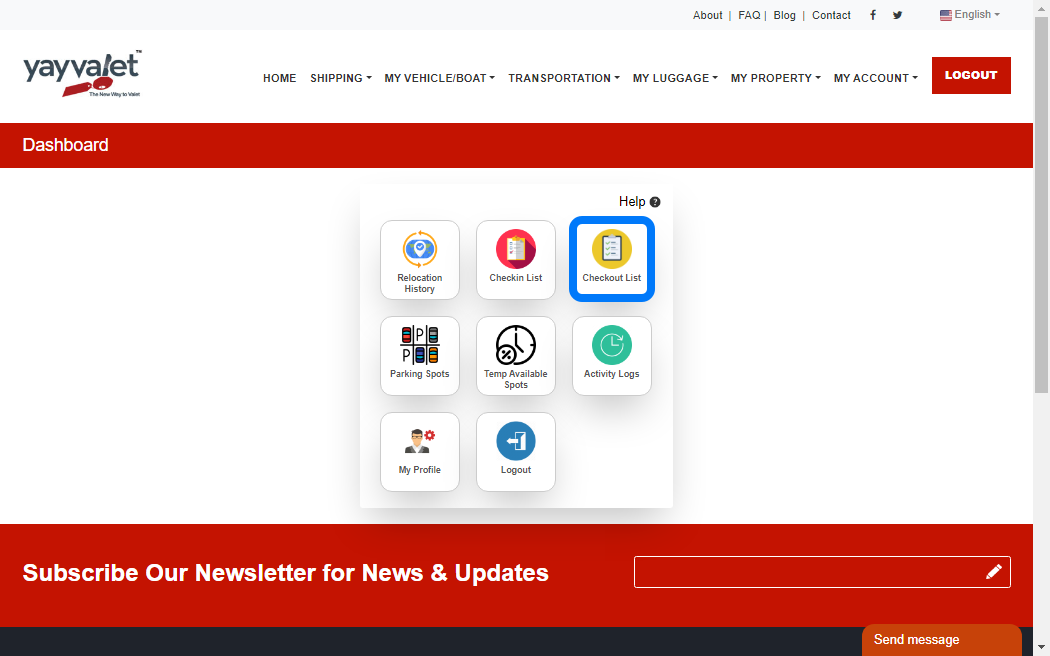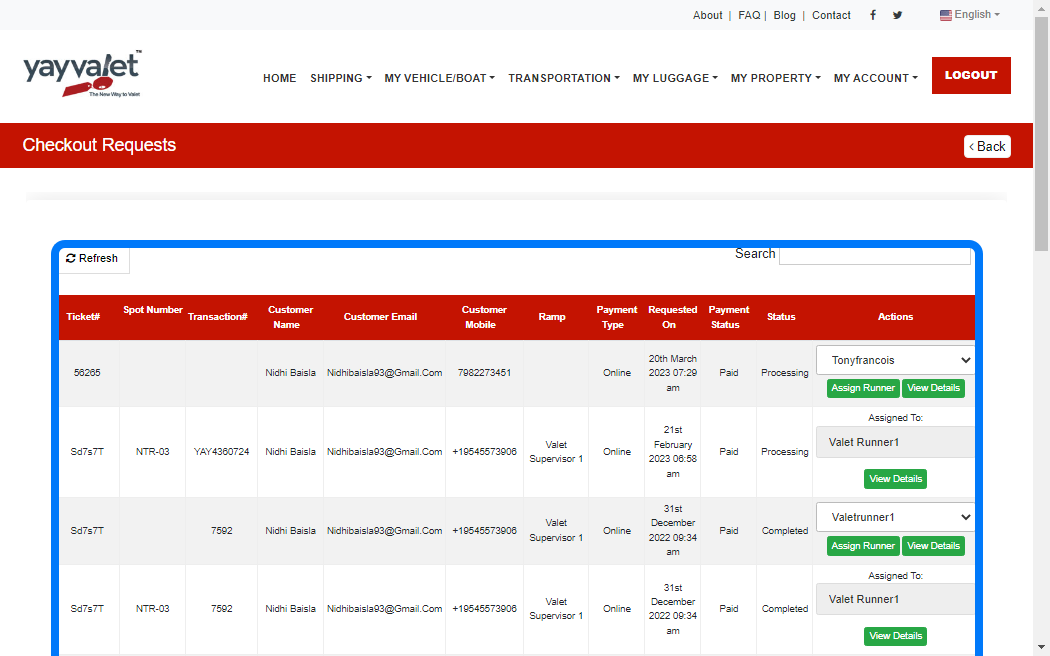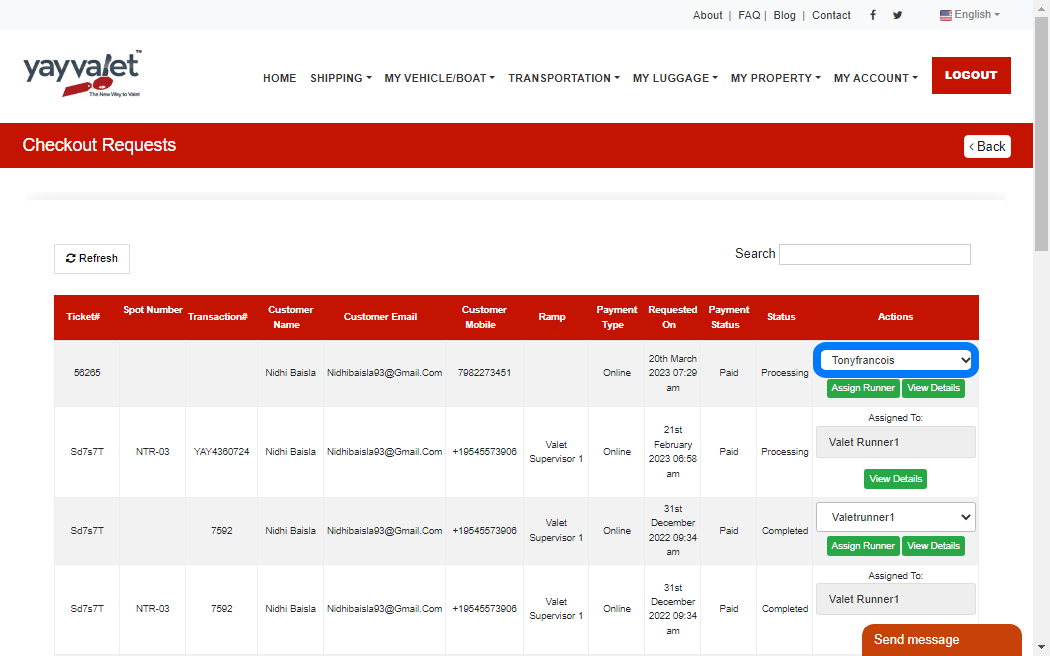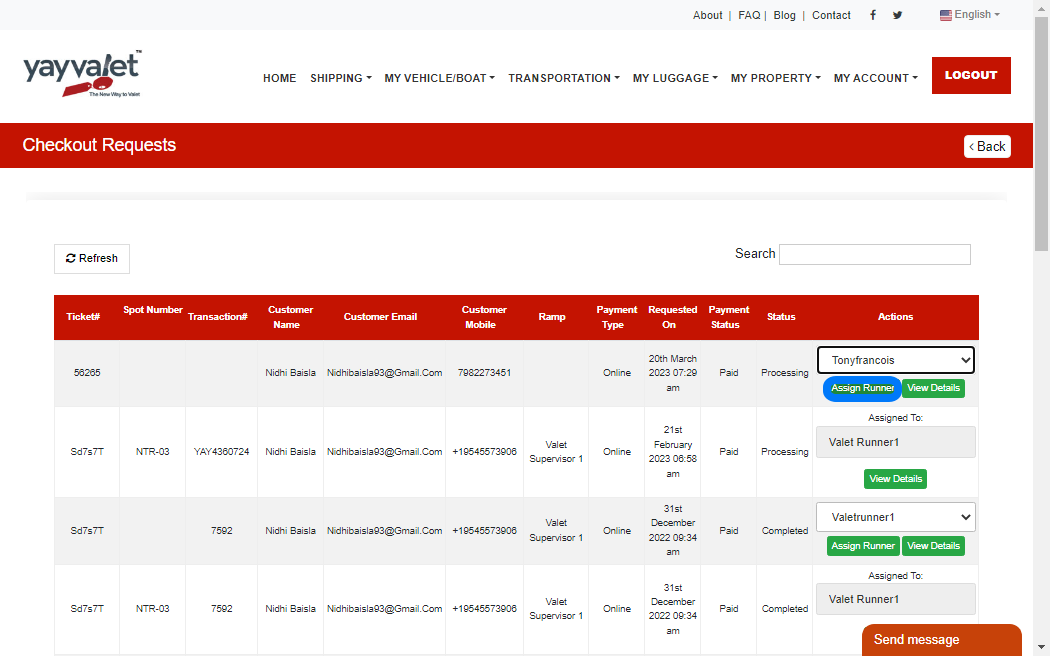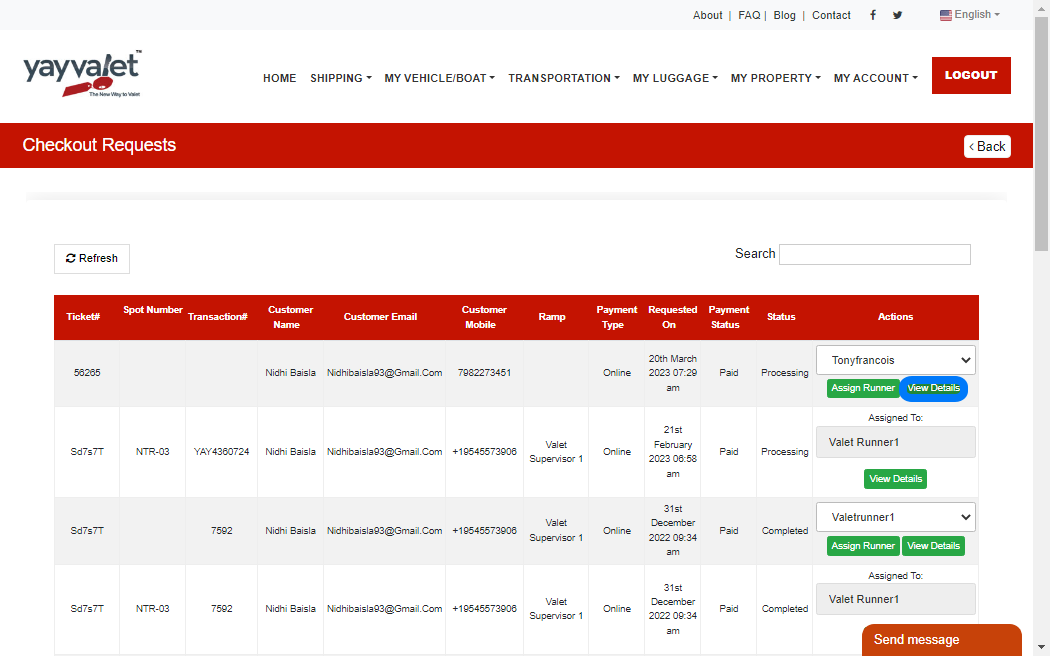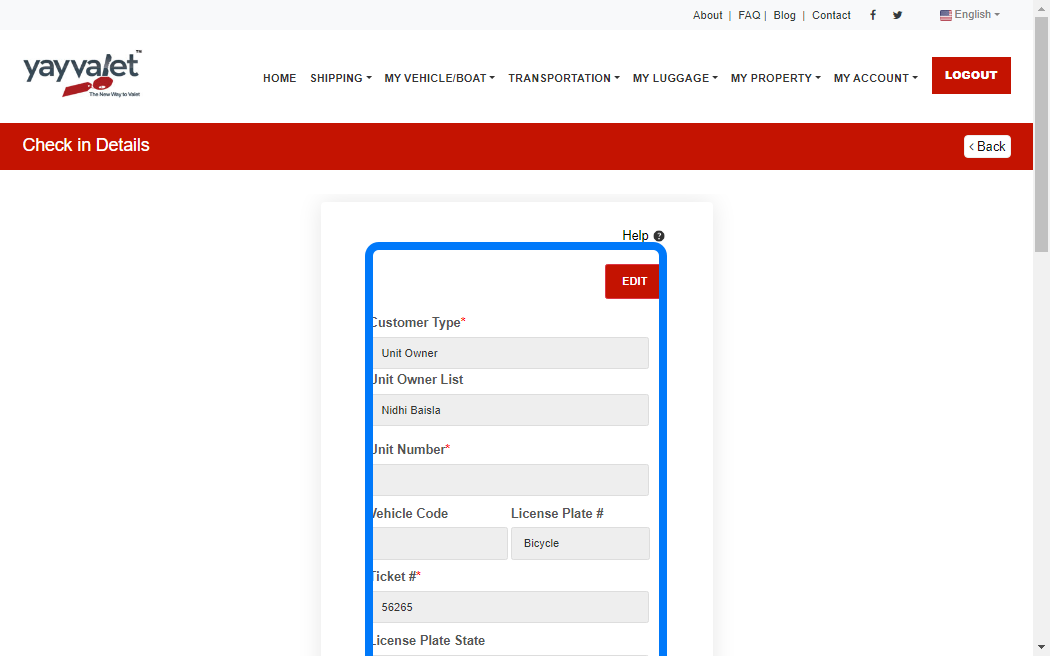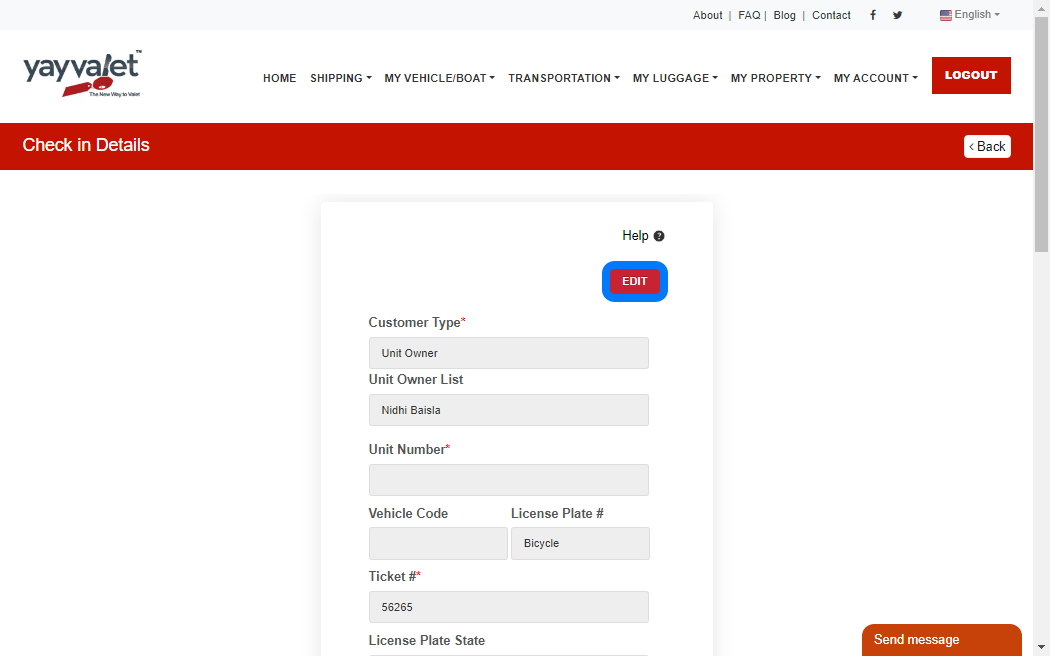6 views 0 April 22, 2023 admin
2. Click on Checkout List
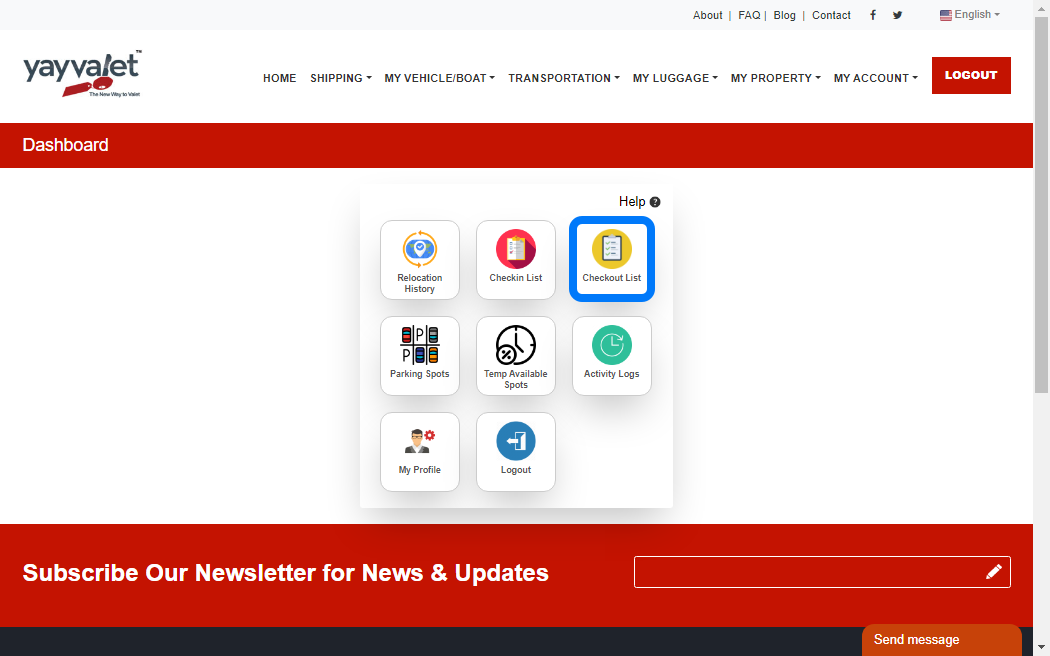
3. All Checkout list will be shown
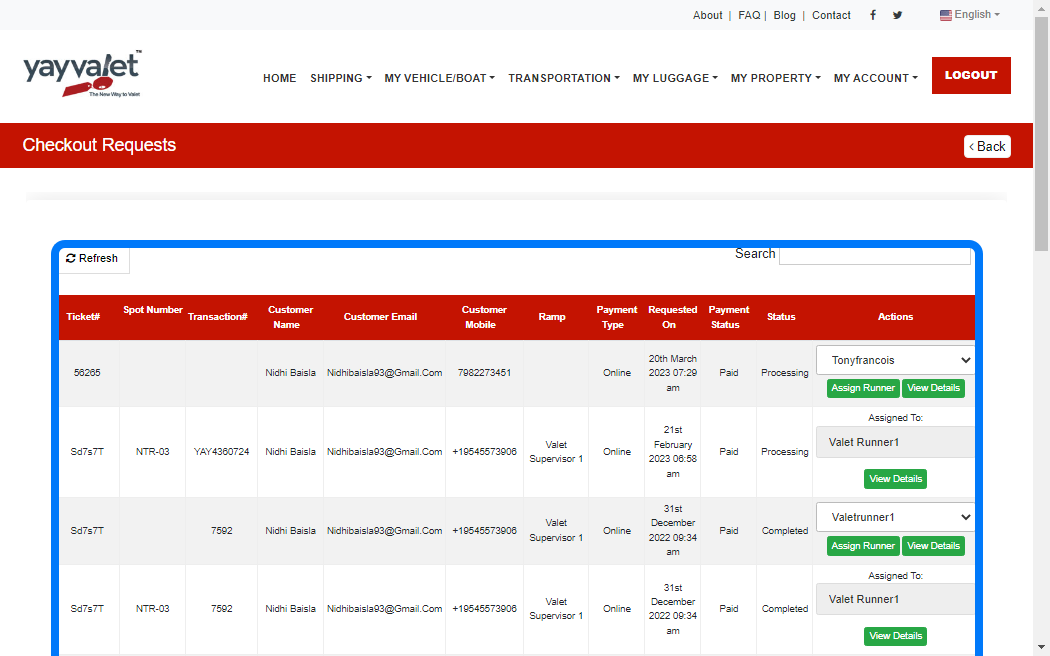
4. Select Valet Runner for Parking to Complete the Checkout Process
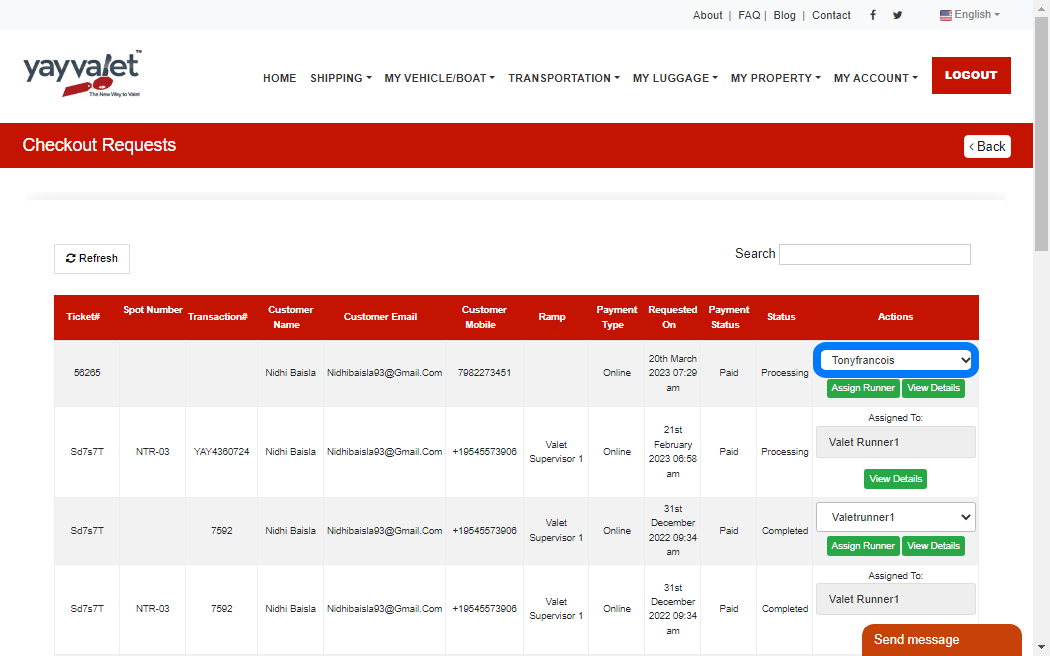
5. Click on Assign Runner
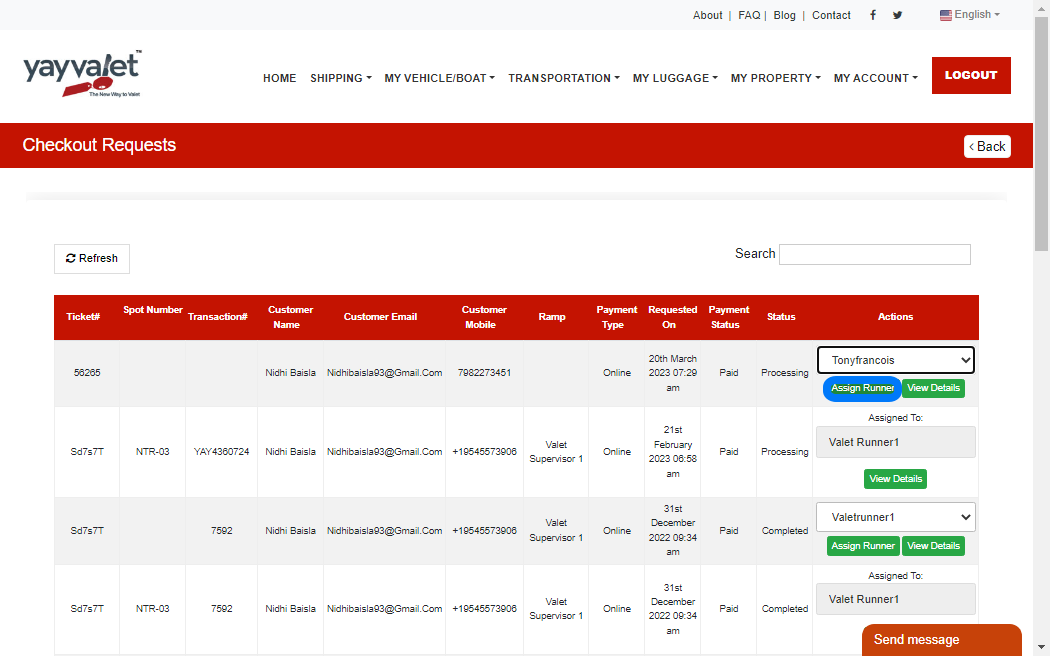
6. Click on View Details
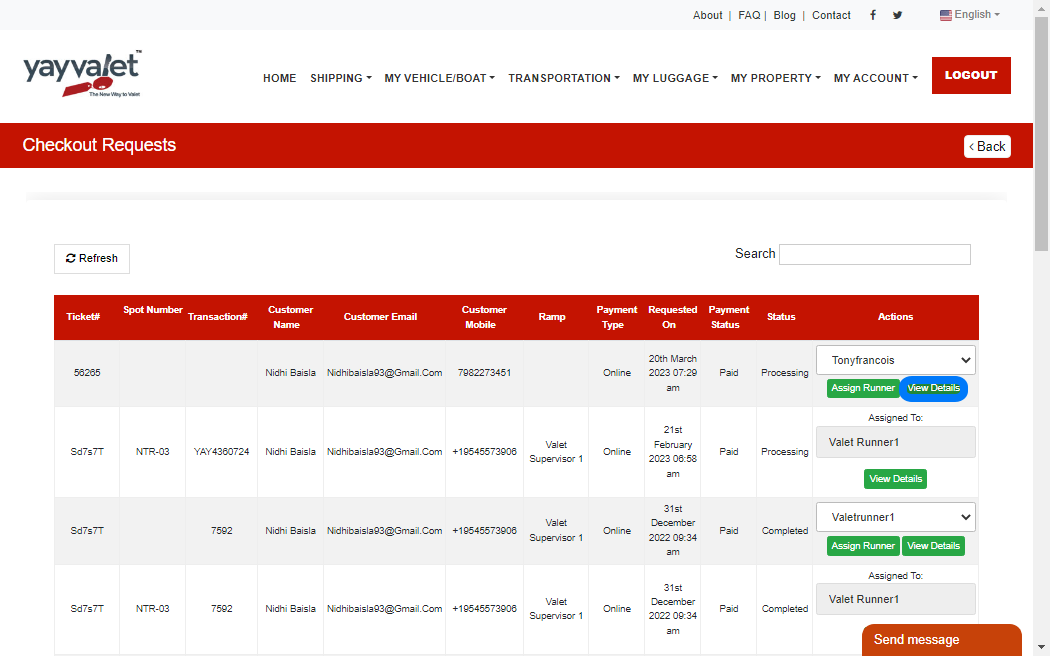
7. Details will be shown
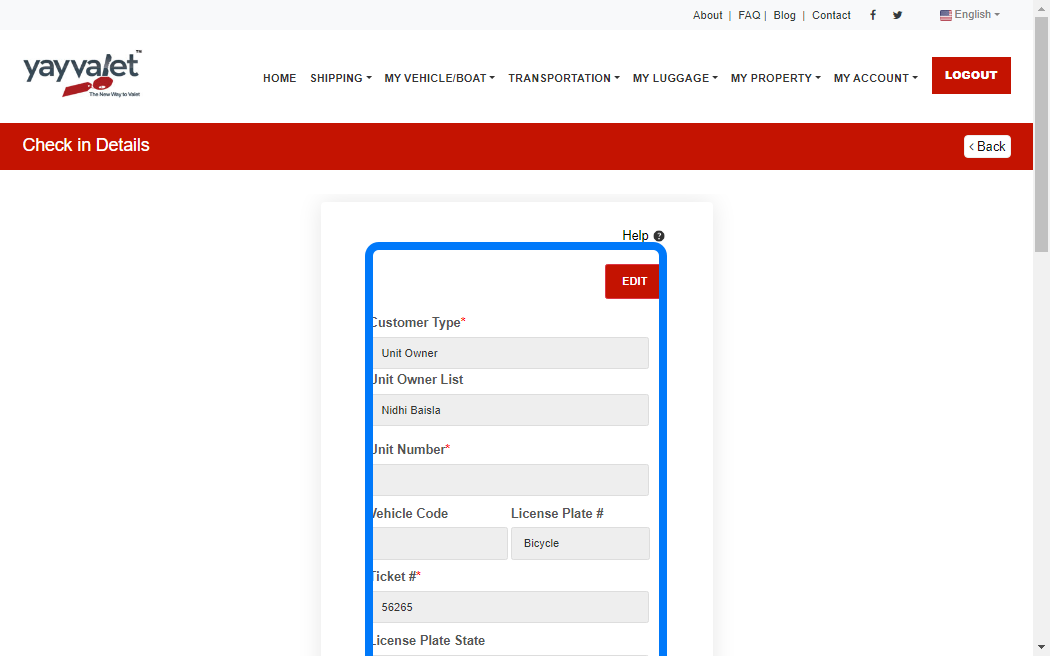
8. Click on EDIT to Update Details
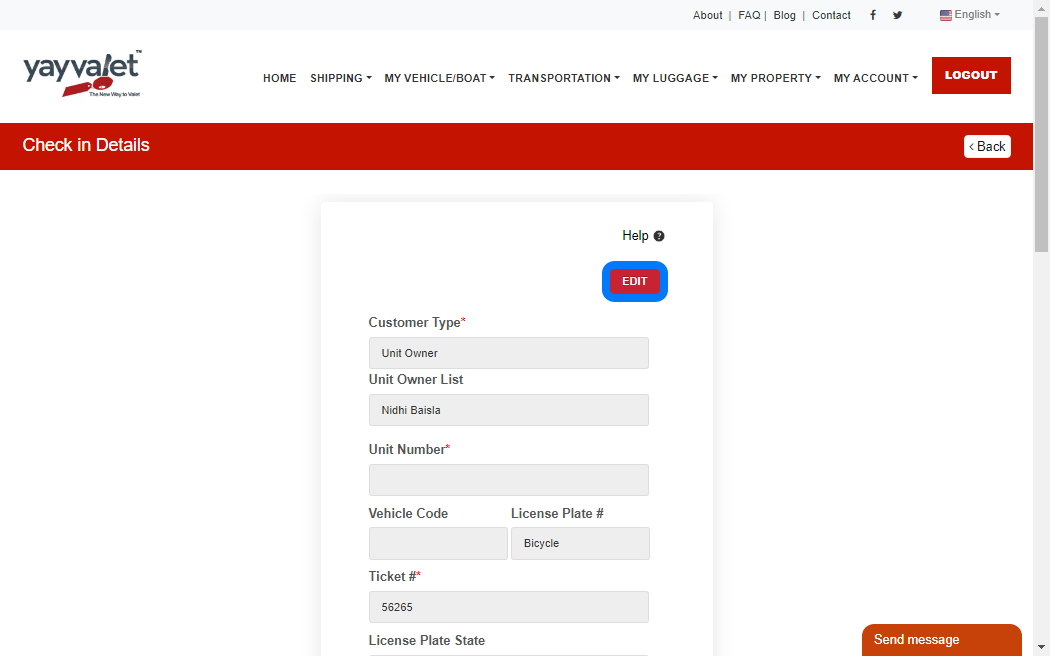
9. Update Customer Type

10. Update Unit Number

11. Update License Plate Number

12. Update Ticket Number

13. Update Customer Name

14. Update Customer Mobile

15. Update Customer Email

16. Update License Plate State

17. Update Rental Option

18. Update Vehicle Check in Images

19. Update Notes

20. Update Car Manufacturer

21. Update Car Color

22. Update Car Size

23. RECORD VIDEO

24. Click on SUBMIT